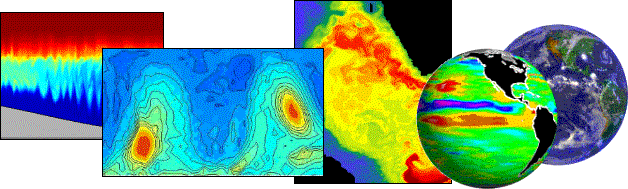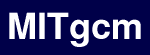
Source Code Using CVS CVS Policy Testing Documentation Projects Contact Us Links Search |
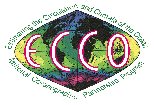
|

|
|
|
Obtaining the MITgcm Source using CVSUsing CVS "pserver" for Anonymous AccessThe most convenient way to get local copies of the MITgcm source code is to use the CVS "pserver" mechanism. This method only allows you to "check out" (or obtain a local copy) of the source. It does not provide a mechanism for "committing" or "checking in" changes (please see below). Using CVS pserver from the command line requires just a three commands. Using a Bourne, "bash", or "sh-compatible" shell they are:
$ export CVSROOT=':pserver:cvsanon@mitgcm.org:/u/gcmpack'
$ cvs login
( enter the CVS password: "cvsanon" )
$ cvs co -P MITgcm
Using a "C", "csh", or "tcsh" shell the commands are:
$ setenv CVSROOT ':pserver:cvsanon@mitgcm.org:/u/gcmpack'
$ cvs login
( enter the CVS password: "cvsanon" )
$ cvs co -P MITgcm
using the "-P" option to check-out ("cvs co -P") prevents to download unnecessary empty directories. A large amount of additional (optional!) content is available from the MITgcm_contrib directory; much of it is specific to certain setups (eg. high-res setups, in-development material that is not yet part of the "main" code, etc ...). But rather than checking out the full content of MITgcm_contrib ("cvs co -P MITgcm_contrib"), which takes a long time to download (particularly from remote locations), we recommend to download only the specific part of interest, e.g.: "submesoscale" directory, which can be checked out using: $ cvs co -P MITgcm_contrib/submesoscale Note that you will only need to perform the "cvs login" once. And for convenience, you may want to add the CVSROOT variable to your shell's environment (that is, define it within your "~/.bashrc" or "~/.chsrc" files). Also note that it is possible to checkout code without "cvs login" and without setting any shell environment variables by specifying the pserver name and password in one line, for example: $ cvs -d :pserver:cvsanon:cvsanon@mitgcm.org:/u/gcmpack co -P MITgcm Getting Parts of the Source "Tree"The above commands demonstrate how to check out all of the MITgcm code and the "contributed" (that is, unsupported but occasionally useful) information within the "MITgcm_contrib" directory. In many cases, this is overkill and can result in long download times. To reduce the volume of information downloaded and thereby speedup the download times, one can select one of the following pre-defined "aliases" that will provide a sub-set of the entire MITgcm source "tree":
It is important to note that the CVS aliases above cannot be used in conjunction with the CVS -d DIRNAME option. However, the MITgcm directories they create can be changed to a different name following the check-out: $ cvs co -P MITgcm_verif_basic $ mv MITgcm MITgcm_verif_basic Getting Specific Releases or "Checkpoints"As shown within the CVS Code Browser , the MITgcm code is continuously undergoing updates. At points during the development (typically, after work has been done and the source code has passed the verification tests), a release or checkpoint "tag" is created. These tags are a convenient mechanism for referring to different times or points within the development. One can check out these versions using the "-r TAG_NAME" CVS option such as: $ cvs co -P -r release1_p5 MITgcm $ cvs co -P -r checkpoint52a_post MITgcm By default (that is, when no tag is specified), CVS will retrieve the latest version of all files. To download an older version corresponding to a specific time, e.g., May 1rst, 2008, at 5pm, one can use the "-D" CVS option as follows: $ cvs co -P -D "2008-05-01 17:00" MITgcm Show changes that YOU have madeIf you are running into difficulties it is very useful to see the changes that you yourself have made since obtaining the code. From within your working directory: cvs diff will show the differences between your version and the version that you checked out. It acts recursively on all directories below your current directory. You can limit the operation to just one file or directory by specifying those as arguments: cvs diff file Show changes to the repository that you don't haveThe source code evolves continuously and you should try to stay up to date. To see what needs to be updated: cvs -n update behaves just as "cvs update" but doesn't actually change anything. This is a useful way of summarizing the state of your code. The meaning of the output is summarized in the next topic. Getting updates from the repositoryYou can download and merge updates from the repository to bring you working code up to date: cvs update -d -P will work recursively on all files in the current directory and below. To update just a specific file or directory: cvs update file You can also update to a specific version, just as you could check out a specific version. cvs update -d -P -r release1_p5 If you checked out a specific version and want to update to the very latest use the -A option will remove associated with a specific version as follows: cvs update -d -P -A "cvs update" produces output to the terminal with the following meanings:
When conflicts arise, the sections of code are both kept and surrounded by <<<<<, ===== and >>>>> indicators. You need to examine these lines of the files and resolve the conflict. Wow! CVS is so good, where can I learn more?The basic manual is a good reference. For those who prefer the good old fashioned book there's "Open Source Development With CVS". |